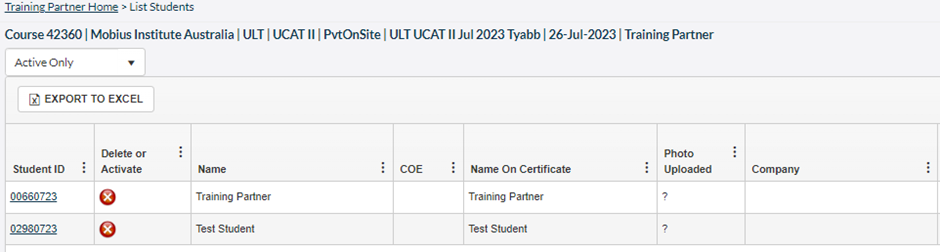Searching for students
How can I search for students, see their personal details and check courses they have been enrolled in?
Search for a student by clicking on the Tools Menu at the top of the TP Admin Home Page and selecting Search Students.
You can search by any of the filter fields above the table.

The system will search for any part of the search string you have entered, whether it is at the start, in the middle or at the end of the field you are searching on. E.g. searching on “bert” in the surname fields will match on names such as Roberts, Bertling, Philbert, Huberty etc.
You can narrow your search by adding filters for Category, course date ranges etc.
The system will list records for students who have previously attended a training course or exam with you as the training partner.
To display the details for any student in the list, click on the Student ID link as pictured below.
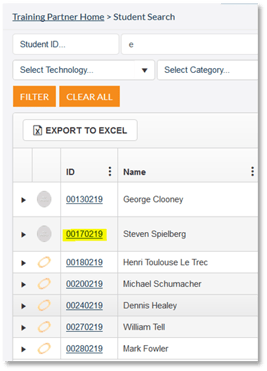
You will now see their personal information.
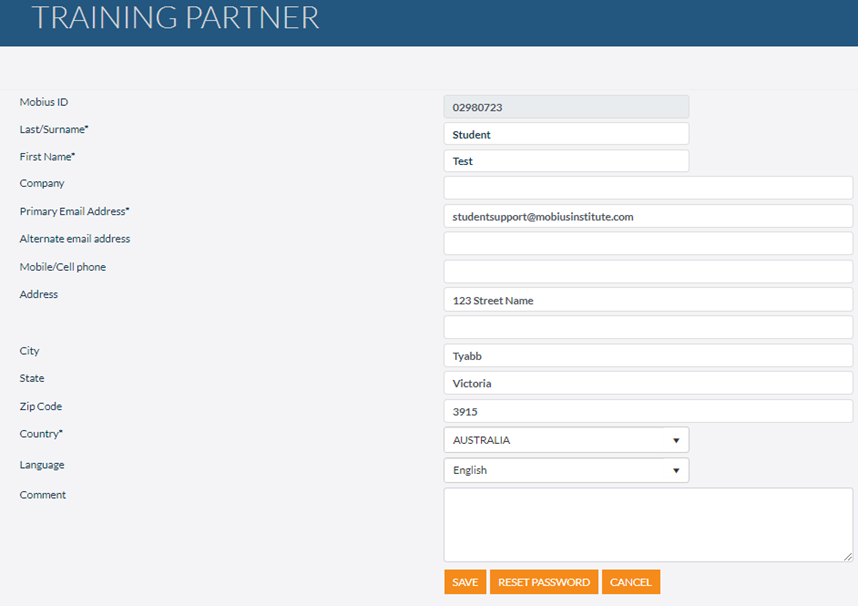
To display the courses that the student has been enrolled in, click on the arrow icon at the left end of the table as highlighted below.

If you wish, you can then see what other students were in the same course by clicking on the course name.

The List Students screen for the corresponding course will be displayed in a new tab.