Creating a new course
Once you have logged into the TMS with your username and password, you can then create courses and register students.
Log into the TMS www.mobiusinstitutetms.com with your username and password, you can then create courses and register students.
Using the menu at the top of the screen, click on TOOLS > ADD NEW COURSE
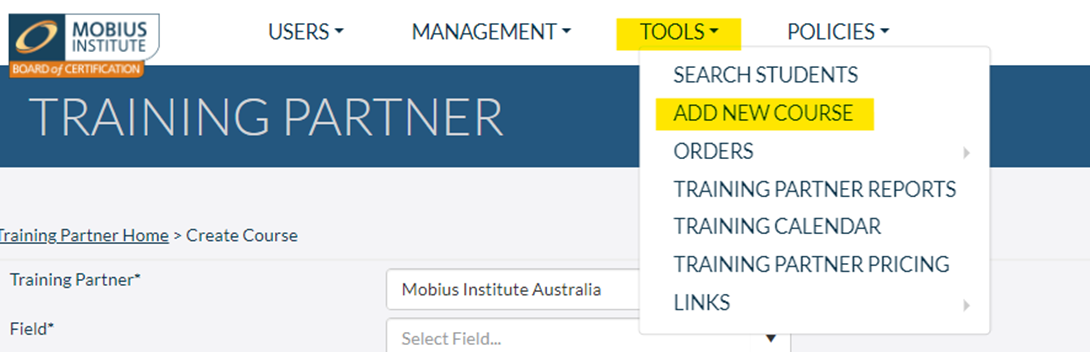
You will then populate the fields with the required information.
All fields with an asterisk against them must have data entered.

Training Partner * Your company name will automatically show here (if you are an administrator for more than one training partner, please choose the training partner name that the course is being conducted for)
Field * Select the course field (eg: Vibration Analysis, Ultrasound, ARP)
Category * What category level is the course? (eg: VCAT I, VCAT II)
Type * Select the type of the course (eg: Public or Private/Onsite). Public courses are taught live with students coming from more than one company. Private courses are taught live with students coming from one company and are not advertised publicly.
Delivery * How will the course be delivered? (eg: Classroom, Global Virtual or Exam Only)
Start & End date * The date that the course will be beginning and concluding
Duration (In days) * How many days will the course be running for? (This will include the exam day)
Instructor * Choose the Instructor name for this course from the options
Course delivery language * You can choose the language in which this course is being offered, if your manuals & slides are translated.
Venue * You can choose to enter the name of the venue if you are not hosting the course in your own premises. This is not a required field and can be left blank.
City * In which city is your course being held?
Country * In which country is your course being held?
Training materials language* Which language will the training materials be required in?
Course Name * As you complete this information, your course will automatically generate a course name. This standardized naming of the course assists the Mobius staff when processing the exams.
Registration link * Website on which the student can register for the course (please use your homepage)
Course contact name, Email & phone * Here you can add your contact details
Once you have entered the data, click ![]()
The course has now been created in the TMS and you will return to your Home screen where you will see the new course is showing in your list.

Once you have created the course, you can now register students for your course.
You may also find helpful information in our Course Creation Guide.